So, supposing a layout that consists of:
- A container
- An image
- And some text
And supposing an HTML structure as follows:
<div class="container">
Lorem ipsum is amazing but hey it's getting boring
to always read that sitamet thing, let's be original
at least once in a lifetime.
<img src="#" alt="...">
</div>
I want to achieve something as follows:
Key considerations:
- The image is positioned at the bottom left corner of the container.
- The text does "flow" around the image.
The float property would work for the text wrapping:
... but I did not manage to apply a "float in the bottom" display. There are some javascript solutions to make a "float in the bottom" happen but I prefer to make this work with pure CSS.
Some things I tried are:
With position absolute:
img{
position: absolute;
bottom: 0;
}
In this case the image is over the text. I also tried to clip-path it but of course the text behind the image gets lost.
Also tried with a two columns CSS grid:
.container{
display: grid;
grid-template-columns: 1fr 2fr;
}
img{
width: 100%;
height: 100%;
object-fit: cover;
}
But in this case the image gets way too cropped.
Note: I am aware of the fact that this question already exists but in a 12 years old topic (where the most voted answer does not work) that end up with the conclusion that it's not possible or that a jQuery plugin may be used. So I am asking it today, a time in which CSS and browser compatibility evolved a lot.