It was working fine and then I got an error. After solving it, I still keep getting this error, regardless of whatever project it is.
Output:
& : File C:\Users\pc\Documents\python\venv\Scripts\Activate.ps1 cannot be loaded because running scripts is
disabled on this system. For more information, see about_Execution_Policies at
https:/go.microsoft.com/fwlink/?LinkID=135170.
At line:1 char:3
+ & c:/Users/pc/Documents/python/venv/Scripts/Activate.ps1
+ ~~~~~~~~~~~~~~~~~~~~~~~~~~~~~~~~~~~~~~~~~~~~~~~~~~~~~~
+ CategoryInfo : SecurityError: (:) [], PSSecurityException
+ FullyQualifiedErrorId : UnauthorizedAccessenter code here