I'm new to SwiftUI, so I'm following a tutorial to get familiar with it. However, my app's content is getting cut off on smaller screens (both vertically and horizontally). How can I prevent this from happening?
Here's my code:
EDIT: I have added borders around my images and resized the images as suggested in your comments and answers, but as you can see, the images don't appear to be taking up any more space than they're supposed to.
struct ContentView: View {
var body: some View {
ZStack {
Image("background").ignoresSafeArea(.all)
VStack {
Spacer()
Image("logo")
.resizable()
.aspectRatio(contentMode: .fit)
.frame(width: 100)
.border(Color.black)
Spacer()
HStack {
Spacer()
Image("card3").border(Color.black, width: 3)
Spacer()
Image("card4").border(Color.black, width: 3)
Spacer()
}
Spacer()
Image("dealbutton")
.resizable()
.aspectRatio(contentMode: .fit)
.frame(width: 100)
.border(Color.black)
Spacer()
HStack {
Spacer()
VStack {
Text("Player").padding(.bottom, 10)
Text("0").font(.largeTitle)
}
Spacer()
VStack {
Text("CPU").padding(.bottom, 10)
Text("0").font(.largeTitle)
}
Spacer()
}
.foregroundColor(.white)
Spacer()
}
}
}
}