May or may not work for you, one approach is to draw an arc leaving a gap and then scaling the path on the y-axis.
Arcs begin with Zero-degrees (or radians) at the 3 o'clock position. Since your gap is at the top, we can make things easier by "translating" degrees by -90, so we can think in terms of Zero-degrees being at 12 o'clock... that is, if we want to start at 20-degrees (with Zero at the top) and end at 340-degrees, our starting angle for the arc will be (20 - 90) and the ending arc will be (340 - 90).
So, we begin by making a circle with a bezier path - startAngle == 0, endAngle == 360:
Next, we'll adjust the start and end angles to give us a 40-degree "gap" at the top:

Then we can scale transform that path to look like this:
and, how it will look without the "inner" lines:
Then, we overlay another bezier path, using the same arc radius, startAngle and scaling, but we'll set the endAngle as a percentage of the full arc.
In the case of a 40-degree gap, the full arc will be (360 - 40).
Now, we get this as a "progress bar":


Here's a complete example:
class EllipseProgressView: UIView {
public var gapAngle: CGFloat = 40 {
didSet {
setNeedsLayout()
layoutIfNeeded()
}
}
public var progress: CGFloat = 0.0 {
didSet {
setNeedsLayout()
layoutIfNeeded()
}
}
public var baseColor: UIColor = .lightGray {
didSet {
ellipseBaseLayer.strokeColor = baseColor.cgColor
setNeedsLayout()
layoutIfNeeded()
}
}
public var progressColor: UIColor = .red {
didSet {
ellipseProgressLayer.strokeColor = progressColor.cgColor
setNeedsLayout()
layoutIfNeeded()
}
}
private let ellipseBaseLayer = CAShapeLayer()
private let ellipseProgressLayer = CAShapeLayer()
override init(frame: CGRect) {
super.init(frame: frame)
commonInit()
}
required init?(coder: NSCoder) {
super.init(coder: coder)
commonInit()
}
private func commonInit() -> Void {
backgroundColor = .black
layer.addSublayer(ellipseBaseLayer)
layer.addSublayer(ellipseProgressLayer)
ellipseBaseLayer.lineWidth = 3.0
ellipseBaseLayer.fillColor = UIColor.clear.cgColor
ellipseBaseLayer.strokeColor = baseColor.cgColor
ellipseBaseLayer.lineCap = .round
ellipseProgressLayer.lineWidth = 5.0
ellipseProgressLayer.fillColor = UIColor.clear.cgColor
ellipseProgressLayer.strokeColor = progressColor.cgColor
ellipseProgressLayer.lineCap = .round
}
override func layoutSubviews() {
var startAngle: CGFloat = 0
var endAngle: CGFloat = 0
var startRadians: CGFloat = 0
var endRadians: CGFloat = 0
var pth: UIBezierPath!
startAngle = gapAngle * 0.5
endAngle = 360 - gapAngle * 0.5
// totalAngle is (360-degrees minus the gapAngle)
let totalAngle: CGFloat = 360 - gapAngle
let center = CGPoint(x: bounds.midX, y: bounds.midY)
let radius = bounds.width * 0.5
let yScale: CGFloat = bounds.height / bounds.width
let origHeight = radius * 2.0
let ovalHeight = origHeight * yScale
let y = (origHeight - ovalHeight) * 0.5
// degrees start with Zero at 3 o'clock, so
// translate them to start at 12 o'clock
startRadians = (startAngle - 90).degreesToRadians
endRadians = (endAngle - 90).degreesToRadians
// new bezier path
pth = UIBezierPath()
// arc with "gap" at the top
pth.addArc(withCenter: center, radius: radius, startAngle: startRadians, endAngle: endRadians, clockwise: true)
// translate on the y-axis
pth.apply(CGAffineTransform(translationX: 0.0, y: y))
// scale the y-axis
pth.apply(CGAffineTransform(scaleX: 1.0, y: yScale))
ellipseBaseLayer.path = pth.cgPath
// new endAngle is startAngle plus the percentage of the total angle
endAngle = startAngle + totalAngle * progress
// degrees start with Zero at 3 o'clock, so
// translate them to start at 12 o'clock
startRadians = (startAngle - 90).degreesToRadians
endRadians = (endAngle - 90).degreesToRadians
// new bezier path
pth = UIBezierPath()
pth.addArc(withCenter: center, radius: radius, startAngle: startRadians, endAngle: endRadians, clockwise: true)
// translate on the y-axis
pth.apply(CGAffineTransform(translationX: 0.0, y: y))
// scale the y-axis
pth.apply(CGAffineTransform(scaleX: 1.0, y: yScale))
ellipseProgressLayer.path = pth.cgPath
}
}
And an example view controller to try it out -- each tap will increase the "progress" by 5% until we reach 100%, and then we start over at Zero:
class EllipseVC: UIViewController {
var progress: CGFloat = 0.0
let ellipseProgressView = EllipseProgressView()
let percentLabel = UILabel()
override func viewDidLoad() {
super.viewDidLoad()
view.backgroundColor = .black
ellipseProgressView.translatesAutoresizingMaskIntoConstraints = false
view.addSubview(ellipseProgressView)
// respect safe area
let g = view.safeAreaLayoutGuide
NSLayoutConstraint.activate([
// constrain 300-pts wide
ellipseProgressView.widthAnchor.constraint(equalToConstant: 300.0),
// height is 1 / 3rd of width
ellipseProgressView.heightAnchor.constraint(equalTo: ellipseProgressView.widthAnchor, multiplier: 1.0 / 3.0),
// center in view safe area
ellipseProgressView.centerXAnchor.constraint(equalTo: g.centerXAnchor),
ellipseProgressView.centerYAnchor.constraint(equalTo: g.centerYAnchor),
])
// base line color is lightGray
// progress line color is red
// we can change those, if desired
// for example:
//ellipseProgressView.baseColor = .green
//ellipseProgressView.progressColor = .yellow
// "gap" angle default is 40-degrees
// we can change that, if desired
// for example:
//ellipseProgressView.gapAngle = 40
// add a label to show the current progress
percentLabel.translatesAutoresizingMaskIntoConstraints = false
percentLabel.textColor = .white
view.addSubview(percentLabel)
NSLayoutConstraint.activate([
percentLabel.topAnchor.constraint(equalTo: ellipseProgressView.bottomAnchor, constant: 8.0),
percentLabel.centerXAnchor.constraint(equalTo: ellipseProgressView.centerXAnchor),
])
updatePercentLabel()
}
override func touchesBegan(_ touches: Set<UITouch>, with event: UIEvent?) {
// increment progress by 5% on each tap
// reset to Zero when we get past 100%
progress += 5
if progress.rounded() > 100.0 {
progress = 0.0
}
ellipseProgressView.progress = (progress / 100.0)
updatePercentLabel()
}
func updatePercentLabel() -> Void {
percentLabel.text = String(format: "%0.2f %%", progress)
}
}
Please note: this is Example Code Only!!!