I haven't been on Android Studios in a number of days. When I went back on my emulator kept getting killed. I deleted all my emulators and the AVD manager folder in .android. After selecting that the emulator graphics be Software GLES 2.0 the emulator works and can run the application but it is very, very slow. Only a week ago the emualtor and Android Studios worked great.
I am receiving this error messaging now after re-installing an emulator with API level 28 (Pie):