My VS Code version-1.55.2 Java path in system->>C:\Program Files\Java\jdk1.8.0_291
I am importing java project in vs code for the first time. Below items already tried:
- Java clean server workspace
- Checked java log server settings in command pallete and it showing its going to jdk11.
- Java Pack extension is already installed.
Attaching image of error, i am getting.
How can i point my code to my jdk 8 location. I used to do same in eclipse IDE in past.
I understand that vs code now does not pick jdk 8 and has to be jdk 11.
My settings.json file in vs code as below:
{
"liveServer.settings.useLocalIp": true,
"liveServer.settings.CustomBrowser": "chrome",
"editor.minimap.enabled": false,
"editor.suggestSelection": "first",
"vsintellicode.modify.editor.suggestSelection": "automaticallyOverrodeDefaultValue",
"files.exclude": {
"**/.classpath": true,
"**/.project": true,
"**/.settings": true,
"**/.factorypath": true
},
"java.home": "C:\\Program Files\\Java\\jdk-11.0.6"
}
and JAVA_HOME is set to same jdk. what else i can try to fix this?
After setting java configuration runtimes below is error i am seeing with my project structure: