@ Nadin Martini.
For improving the build speed of Visual Studio 2019, some attributes can be applied as follows:
Set Current source control plug-in to None under "Tools" -> "Options"->”Source Control ”.
Uncheck Synchronized Visual Studio settings across devices under "Tools" -> "Options"->”Environment ” ->”Accounts ”
Uncheck Enable CodeLens under "Tools" -> "Options"->”Text Editor ” ->”All Languages ”.

If you have hardware acceleration enabled, or if you use the default visual experience settings you may experience intermittent performance issues, product crashes, or rendering issues.
You could apply the following settings under "Tools" -> "Options"->” Environment ” ->” General ”.
Delete the contents of the following directories:
Clean the content in WebSiteCache folder
(can be found in C:\Users%USERNAME%\AppData\Local\Microsoft\WebSiteCache).
Clean the content in Temporary ASP.NET Files folder
(can be found in C:\Users%USERNAME%\AppData\Local\Temp\Temporary ASP.NET Files)
For more information, you can visit here.