It seems like you are not using Tomcat but Jetty through a Maven goal invoked by a Debug configuration in Eclipse. Tomcat and Jetty are two different web servers that you can use to deploy Java web applications including Vaadin apps.
Maven is a project management tool to configure dependencies, packaging, deployment, testing, and more. A Maven goal is a task that Maven performs. One of those tasks is running a Jetty server with the application deployed in it. It's like if your application included (although it's not really true) a ready-to-use Jetty server. This is configured in the pom.xml file, and you can run it by executing the jetty:run goal.
You can run a Maven goal using the command line or a Debug/Run configuration in Eclipse. For example, to start the Jetty server declared in each Vaadin project, can execute mvn jetty:run in the command line or create a Debug/Run Maven configuration that specifies the jetty:run goal.
If you have two Vaadin projects, each one declares a Jetty server for developing and testing purposes (so you don't have to install your own). And you can run it as I described before. Just make sure that the port is free before starting a server. By default, this port is 8080. Most likely you want to stop a running Jetty before starting another one. If you need both running at the same time, you have to configure the port.
Some things to consider:
When you want to build your Vaadin application for a production environment, you have to activate the production profile (available if you created the project using one of the tools at https://vaadin.com/start). You can do this in the command line by executing mvn package -P production. After this, depending on your packaging configuration, you can deploy the WAR file to an external (Jetty, Tomcat, or any other) Java server, or run the JAR file in a production environment. This video shows how to build a Vaadin app for production.
This article explains the main concepts in Maven, in case you are interested in learning more about it or refreshing your memory.
This video shows how to create and run a Vaadin 7 application in Eclipse. Note that Vaadin 7 is not the latest version of the framework and things have changed since. Check this tutorial for more recent versions of Vaadin.
 I add the new project and delete the old.
I add the new project and delete the old.