i have created a userControl with no borders and no padding. I added a button to it with Dock.Fill and also no padding. I assumed the button would be as big as the userControl. And that seems to be right in the designer. But as soon as i start the application the button is actually smaller. The userControl clips the bottom somehow.
Why is that? Any ideas or suggestions?
Kind regards