Before this update we can get SHA1 code from Gradle but now it's look like it's changed.
Before this update we can get SHA1 code from Gradle but now it's look like it's changed.
Fixed this by doing this: Check here
1. Open Gradle window from the right side and click on Execute Gradle task icon.
2. Add signingreport beside the "gradle" and press Enter.

Terminal in android studio, type ./gradlew signingReport and press Enter.Try using this command line in AndroidStudio Terminal
./gradlew signingReport
4.2 do not build gradle task by default.
you kan open it in file > settings > experimental, uncheck "do not build gradle task list during gradle sync", then sync project with gradle files
In Android Studio, go to Build menu -> Generate Signed Bundle / APK
Select your keystore and key alias.
Copy the key store path and the key alias.
Here, the path is /Users/technofreek/Documents/testkeystore
and the alias is key0.
Open terminal and type the command
keytool -list -v -keystore <your keystore path> -alias <your alias>
For this example, here’s the command
keytool -list -v -keystore /Users/technofreek/Documents/testkeystore -alias key0
This will print your SHA1
4.2 do not build gradle task by default. you kan open it in file > settings > experimental, uncheck "do not build gradle task list during gradle sync", then sync project with gradle files
yes its 100% working
Greetings! :]
In my case instead of "./gradlew signingReport", "gradlew signingReport" solved my issue
Click on Double Shift on android studio
Enter "Run anything"
Now enter "gradlew signingReport"
Enter
Another possible gotcha: make sure your Run output is visible. You may have to expand the Run output screen from right to left, like so:
#gradle #signingreport #android #java
☻♥ Done Keep Code.
please goto Tools > firebase, the Assistant tab on your right will open and then choose what feature you want, either authentication, realTimeDatabase etc the click connect to firebase and firbase console will open from where you get to select your project from the list of projects and then it will connect automatically, everything is donw for you, i hope this helps
Thanks