in the Xcode 12.5, apple has released a new feature that we can record simulator screen with easy shortcut key Command+R.
but in the switch between Simulator and Xcode to run and build project, because when we want build project and run in simulator we also press Command+R, we have problem with this shortcut key in Simulator and see recording has started but we don't want to.
so how can we change this shortcut in Simulator to avoid this conflict?