I am looking for a piece of advice from someone who is familiar with scripts for google sheets The application is grading a written test/exam for a cohort of students There are two tables:
- the first one contains the answers written by students, and additionally includes their names (for identification)
- the second one contains the list of all the students in the cohort
Problem 1: join the tables 1 and 2 with outer join. The output is a table that contains all the students from the cohort, and for those who did take the test it contains the answers they provided
Problem 2: create a new tab that contains the difference between the tabs 2 and 1, i.e. the list of all the students that did not take the test
I know how to do this in python/pandas, but I don't have much experience with google sheets, so any help on the implementation would be appreciated. Thank you!