I have two views, one leads to the other. I want that the second view uses the title of the first view for the back button, which should then be: "<View1". I don't want to show the title in the first view.
Problem: I can't hide navigation bar because it will also hide a custom button which is within it. Setting .navigationTitle("") hides the title in the first view, but also hides it from the back button in the second view.
What I have now:
What I would like to have:
Code:
struct ContentView: View {
@State var isLinkActive = false
var body: some View {
NavigationView {
VStack {
NavigationLink("go to the second view", destination: SecondView(), isActive: $isLinkActive).navigationTitle("View1")
.navigationBarItems(leading: Button(action: {
()
}, label: {
Text("custom button")
}))
}
}.navigationViewStyle(StackNavigationViewStyle())
}
private func btnPressed() {
isLinkActive = true
}
}
struct SecondView: View {
var body: some View {
Color.blue
}
}