There's no indication of anything in the status bar, but the Extensions tab has a clock on it and I cannot perform certain actions in the tab, such as upgrade extensions or install them in WSL. The buttons are dimmed/'grayed out.'
This absolutely will not go away. What can I do about this?
EDIT: @WilsonPena suggested I see if there are any errors in the console and, indeed, I found one:
console.ts:137 [Extension Host] (node:4076) [DEP0005] DeprecationWarning: Buffer() is deprecated due to security and usability issues. Please use the Buffer.alloc(), Buffer.allocUnsafe(), or Buffer.from() methods instead.(Use `Code --trace-deprecation ...` to show where the warning was created)
S @ console.ts:137
I'm assuming the several Warnings I see in the console are probably not to blame, but this Error most definitely looks like the culprit.