The documentation for the webbrowser module doesn't provide information on how to access underlying headers. It seems this is not possible. As stated in the documentation:
The webbrowser module provides a high-level interface to allow displaying Web-based documents to users.
- Use an extension/addon on your browser
You could use your current code and install an extension on your browser like simple-modify-headers extension for Firefox or Chrome. (The extension can be installed via this link for Firefox and via this link for Chrome).
It's very easy to change header values with these extensions. For simple-modify-headers:
There are lots of other extensions/addons out there but I can't name all of them here. Just search "Modify Header extension addon [your browser]" to find one that fits your needs.
- Use another library
You could use Selenium Wire. This library might be exactly what you want:
Selenium Wire extends Selenium's Python bindings to give you access to
the underlying requests made by the browser. You author your code in
the same way as you do with Selenium, but you get extra APIs for
inspecting requests and responses and making changes to them on the
fly.
Example:
Install via pip:
pip install selenium-wire
Download and install a driver for your browser: Chrome Driver or Gecko Driver.
Choose a version compatible with your browser.
To get your browser version: on Firefox go to menu > help > about; on Chrome go to menu > about chrome
Install OpenSSL:
# For apt based Linux systems
sudo apt install openssl
See the documentation for more details on the installation.
from seleniumwire import webdriver # Import from seleniumwire
# Create a new instance of the Chrome driver (or Firefox)
driver = webdriver.Chrome()
# Create a request interceptor
def interceptor(request):
del request.headers['User-Agent'] # Delete the header first
request.headers['User-Agent'] = 'Custom User-Agent'
# Set the interceptor on the driver
driver.request_interceptor = interceptor
# All requests will now use 'some_referer' for the referer
driver.get('https://www.bing.com/search?q=TEST123')
I derived the code above from this answer.
You can see Selenium's documentation for other browsers, if you need it.