Here is one way to achieve what you want which I feel is faster (I could be wrong). This way lets Excel do all the dirty work :D.
Let's say our data looks like this
LOGIC:
- Identify the worksheet you are going to work with.
- Remove any autofilter and find last row in column
A.
- Construct your range.
- Filter the range based on
"=T??-*" and "=*CLEARANCE*".
- Identify the filtered range.
- Check if there was anything filtered and if it was, then do a
Find and Replace
- Search for "CLEARANCE" and replace with bold tags around it as shown in the code.
- Loop through the filtered range to create an html string and then copy to clipboard
- Finally paste them back.
CODE:
Is this what you are trying? I have commented the code so you should not have a problem understanding it but if you do them simply ask :)
Option Explicit
Sub Sample()
Dim ws As Worksheet
Dim lRow As Long
Dim rng As Range, rngFinal As Range, aCell As Range
Dim htmlString As Variant
'~~> Set this to the relevant Sheet
Set ws = Sheet1
With ws
'~~> Remove any autofilter
.AutoFilterMode = False
'~~> Find last row in Col A
lRow = .Range("A" & .Rows.Count).End(xlUp).Row
'~~> Construct your range
Set rng = .Range("A1:A" & lRow)
'~~> Filter the range
With rng
.AutoFilter Field:=1, Criteria1:="=T??-*", _
Operator:=xlAnd, Criteria2:="=*CLEARANCE*"
'~~> Set the filtered range
Set rngFinal = .Offset(1, 0).SpecialCells(xlCellTypeVisible).EntireRow
End With
End With
'~~> Check if there was anything filtered
If Not rngFinal Is Nothing Then
rngFinal.Replace What:="CLEARANCE", Replacement:="<b>CLEARANCE</b>", _
LookAt:=xlPart, SearchOrder:=xlByRows, MatchCase:=False, SearchFormat:= _
False, ReplaceFormat:=False, FormulaVersion:=xlReplaceFormula2
'~~> Loop through the filtered range and add
'~~> ending html tags and copy to clipboard and finally paste them
For Each aCell In rng.SpecialCells(xlCellTypeVisible)
If aCell Like "T??-*" Then
htmlString = "<html><b>" & _
Left(aCell.Value2, 4) & "</b>" & _
Mid(aCell.Value2, 5) & "</html>"
With CreateObject("htmlfile")
With .parentWindow.clipboardData
Select Case True
Case Len(htmlString): .setData "text", htmlString
Case Else: .GetData ("text")
End Select
End With
End With
DoEvents
aCell.PasteSpecial xlPasteAll
End If
Next aCell
End If
'~~> Remove any filters
ws.AutoFilterMode = False
End Sub
OUTPUT:
NOTE: If you want to bold either of the text when one of them is absent then change Operator:=xlAnd to Operator:=xlOr in the above code.