I would do the following:
First find out how many columns need to be added. We do that by counting the delimiters (commas) in the column and use the maximum + 1 to get the amount of columns we will have in the end after splitting.
Then we read the data of the column into a Data array for faster processing and prepare an Output array in the calculated size.
Then we multiply the header to the Output array and split the data rows into the output array.
Finally we just need to add the right amount of columns to the right and fill in the data from our array.
done.
Option Explicit
Public Sub Example()
ExpandColumnByDelimiter Columns(1), ","
End Sub
Public Sub ExpandColumnByDelimiter(ByVal ColumnToExpand As Range, Optional ByVal Delimiter As String = ",")
Dim ws As Worksheet
Set ws = ColumnToExpand.Parent
Dim LastRow As Long
LastRow = ws.Cells(ws.Rows.Count, ColumnToExpand.Column).End(xlUp).Row
' get data address for formula
Dim DataAddress As String
DataAddress = ColumnToExpand.Resize(RowSize:=LastRow - 1, ColumnSize:=1).Offset(RowOffset:=1).Address(True, True, xlA1, True)
' get max number of columns for output
Dim MaxColumns As Long
MaxColumns = Evaluate("=MAX(LEN(" & DataAddress & ")-LEN(SUBSTITUTE(" & DataAddress & ",""" & Delimiter & ""","""")))") / Len(Delimiter) + 1
' read column data into array
Dim Data() As Variant
Data = ColumnToExpand.Resize(RowSize:=LastRow).Value
' prepare output array
Dim Output() As Variant
ReDim Output(1 To LastRow, 1 To MaxColumns) As Variant
' multiply header
Dim iHeader As Long
For iHeader = 1 To MaxColumns
Output(1, iHeader) = Data(1, 1)
Next iHeader
' split data into output array
Dim SplitData() As String
Dim iRow As Long
For iRow = LBound(Data, 1) + 1 To UBound(Data, 1)
SplitData = Split(Data(iRow, 1), Delimiter)
Dim iCol As Long
For iCol = LBound(SplitData) To UBound(SplitData)
Output(iRow, iCol + 1) = SplitData(iCol)
Next iCol
Next iRow
' add new columns to the sheet
ColumnToExpand.Offset(ColumnOffset:=1).Resize(ColumnSize:=MaxColumns - 1).Insert xlShiftToRight
' write the data
ColumnToExpand.Resize(RowSize:=UBound(Output, 1), ColumnSize:=UBound(Output, 2)).Value = Output
End Sub
To turn this
into this
/// Edit
And well of course as Siddharth Rout pointed out correcty you can still use the text to column feature if you add in the blank columns that are needed to expand the data. In the end this method would be more efficient.
Public Sub ExpandColumnByDelimiter(ByVal ColumnToExpand As Range, Optional ByVal Delimiter As String = ",")
Dim ws As Worksheet
Set ws = ColumnToExpand.Parent
Dim LastRow As Long
LastRow = ws.Cells(ws.Rows.Count, ColumnToExpand.Column).End(xlUp).Row
' get data address for formula
Dim DataAddress As String
DataAddress = ColumnToExpand.Resize(RowSize:=LastRow - 1, ColumnSize:=1).Offset(RowOffset:=1).Address(True, True, xlA1, True)
' get max number of columns for output
Dim MaxColumns As Long
MaxColumns = Evaluate("=MAX(LEN(" & DataAddress & ")-LEN(SUBSTITUTE(" & DataAddress & ",""" & Delimiter & ""","""")))") / Len(Delimiter) + 1
' add new columns to the sheet
ColumnToExpand.Offset(ColumnOffset:=1).Resize(ColumnSize:=MaxColumns - 1).Insert xlShiftToRight
' text to column
ColumnToExpand.Resize(RowSize:=LastRow - 1, ColumnSize:=1).Offset(RowOffset:=1) _
.TextToColumns Destination:=ColumnToExpand.Cells(2, 1), DataType:=xlDelimited, _
TextQualifier:=xlDoubleQuote, ConsecutiveDelimiter:=False, Tab:=False, _
Semicolon:=False, Comma:=False, Space:=False, Other:=True, OtherChar:=Delimiter
' multiply header
ColumnToExpand.Cells(1, 1).Resize(ColumnSize:=MaxColumns).Value = ColumnToExpand.Cells(1, 1).Value
End Sub