I'm discovering Plotly on Python and I'm trying to plot "grouped" subplots.
Here is an example of code:
import plotly.graph_objects as go
from plotly.subplots import make_subplots
fig = make_subplots(rows=1, cols=2, start_cell="bottom-left")
x = [0,1,2,3,4,5,6,7,8,9]
y1 = [10,9,8,7,6,5,4,3,2,1]
y2 = [1,2,3,4,5,6,7,8,9,10]
z1 = [1,1,2,2,3,3,4,4,5,5]
z2 = [6,6,2,2,3,3,1,1,0,0]
fig.add_trace(go.Scatter(x=x, y=y1), row=1, col=1)
fig.add_trace(go.Scatter(x=x, y=y2), row=1, col=2)
fig.add_trace(go.Scatter(x=x, y=z1), row=1, col=1)
fig.add_trace(go.Scatter(x=x, y=z2), row=1, col=2)
fig.show()
But what I want to do is to "group" the y plots and z plots in the same legend: so in the figure, the blue line and the red line should appear on the same color and correspond to one entry on the legend (and idem for trace 2 and trace 3).
I found some "hand-crafted" solution setting manually the color of the graph, and displaying the legend once over two, but this is not optimal...
Here is an example of what the figure should look like :
 The legend entry "trace 1" would correspond to both
The legend entry "trace 1" would correspond to both y1 and y2, and "trace 2" to z1and z2. So when I ckick on the legend, both lines are hidden.
I don't know if this is quite clear, but here is another topic with the same question.
Thanks!