You could 'Record a Macro', and copy all the fields you want to the correct location?
The code that is recorded will look like:
Sub Macro1()
'
' Macro1 Macro
'
'
Range("G3:G4").Select
Selection.Copy
Range("B3").Select
ActiveSheet.Paste
Range("G5:G6").Select
Application.CutCopyMode = False
Selection.Copy
Range("B6").Select
ActiveSheet.Paste
Range("G8:G11").Select
Application.CutCopyMode = False
Selection.Copy
Range("B9").Select
Selection.PasteSpecial Paste:=xlPasteAll, Operation:=xlNone, SkipBlanks:= _
False, Transpose:=True
Range("G12:G15").Select
Application.CutCopyMode = False
Selection.Copy
Range("B10").Select
Selection.PasteSpecial Paste:=xlPasteAll, Operation:=xlNone, SkipBlanks:= _
False, Transpose:=True
Range("B12").Select
End Sub
EDIT: Without the Select it could look like this:
Sub macro2()
Dim a As Worksheet
Set a = ActiveSheet
a.Range("G3:G4").Copy Destination:=a.Range("B3")
a.Range("G5:G6").Copy Destination:=a.Range("B6")
a.Range("B9:E9") = Application.WorksheetFunction.Transpose(a.Range("G8:G111"))
a.Range("B10:E10") = Application.WorksheetFunction.Transpose(a.Range("G12:G15"))
End Sub