I have a css grid (display:grid) and rows with fixed height as well.
Can I align the rows to the top of the grid instead of distributing them vertically?
.grid {
height: 180px;
display: grid;
grid-template-columns: 1fr;
border: solid 1px red;
align-content: top;
align-items: top;
}
.row {
grid-column: 1 / -1;
height: 20px;
background: silver;
border: dashed 1px blue;
}<div class="grid">
<div class="row">row 1</div>
<div class="row">row 2</div>
<div class="row">row 3</div>
</div>