You can obtain your desired output using Power Query, available in Windows Excel 2010+ and Office 365 Excel
- Select some cell in your original table
Data => Get&Transform => From Table/Range- When the PQ UI opens, navigate to
Home => Advanced Editor
- Make note of the Table Name in Line 2 of the code.
- Replace the existing code with the M-Code below
- Change the table name in line 2 of the pasted code to your "real" table name
- Examine any comments, and also the
Applied Steps window, to better understand the algorithm and steps
Note: The fnPivotAll function is a custom function that enables a method of creating a non-aggregated Pivot Table where there are multiple values per Pivot Column. From the UI, you add this as a New Query from Blank, and just paste that M-code in place of what's there
M-Code (for main query)
let
//Read in data
//Change table name in next line to your actural table name
Source = Excel.CurrentWorkbook(){[Name="Table1_2"]}[Content],
//Split by comma into new rows
#"Split Column by Delimiter" = Table.ExpandListColumn(Table.TransformColumns(Source, {{"Column1",
Splitter.SplitTextByDelimiter(",", QuoteStyle.Csv),
let itemType = (type nullable text) meta [Serialized.Text = true] in type {itemType}}}), "Column1"),
//Remove the blank rows
#"Filtered Rows" = Table.SelectRows(#"Split Column by Delimiter", each ([Column1] <> "" and [Column1] <> " ")),
//Split by the rightmost colon only into new columns
#"Split Column by Delimiter1" = Table.SplitColumn(#"Filtered Rows", "Column1",
Splitter.SplitTextByEachDelimiter({":"}, QuoteStyle.Csv, true), {"Column1.1", "Column1.2"}),
//Split by the remaining colon into new rows
// So as to have empty rows under "Additional data"
//Then Trim the columns to remove leading/trailing spaces
#"Split Column by Delimiter2" = Table.ExpandListColumn(Table.TransformColumns(#"Split Column by Delimiter1", {{"Column1.1", Splitter.SplitTextByDelimiter(":", QuoteStyle.Csv), let itemType = (type nullable text) meta [Serialized.Text = true] in type {itemType}}}), "Column1.1"),
#"Changed Type" = Table.TransformColumnTypes(#"Split Column by Delimiter2",{{"Column1.1", type text}, {"Column1.2", type text}}),
#"Trimmed Text" = Table.TransformColumns(#"Changed Type",{{"Column1.1", Text.Trim, type text}, {"Column1.2", Text.Trim, type text}}),
//Create new column processing "Additional Data" to show a blank
// and Price to just show the numeric value, splitting from "EUR"
#"Added Custom" = Table.AddColumn(#"Trimmed Text", "Custom", each if [Column1.1] = "Additional data" then " "
else if [Column1.1] = "Price" then Text.Split([Column1.2]," "){1} else [Column1.2]),
//Remove unneeded column
#"Removed Columns" = Table.RemoveColumns(#"Added Custom",{"Column1.2"}),
//non-aggregated pivot
pivot = fnPivotAll(#"Removed Columns","Column1.1","Custom"),
//set data types (frequently a good idea in PQ
#"Changed Type1" = Table.TransformColumnTypes(pivot,{
{"Property type", type text},
{"Location", type text},
{"region", type text},
{"Additional data", type text},
{"Area", type text},
{"Price", Currency.Type}})
in
#"Changed Type1"
M-Code (for custom function)
be sure to rename this query: fnPivotAll
//credit: Cam Wallace https://www.dingbatdata.com/2018/03/08/non-aggregate-pivot-with-multiple-rows-in-powerquery/
(Source as table,
ColToPivot as text,
ColForValues as text)=>
let
PivotColNames = List.Buffer(List.Distinct(Table.Column(Source,ColToPivot))),
#"Pivoted Column" = Table.Pivot(Source, PivotColNames, ColToPivot, ColForValues, each _),
TableFromRecordOfLists = (rec as record, fieldnames as list) =>
let
PartialRecord = Record.SelectFields(rec,fieldnames),
RecordToList = Record.ToList(PartialRecord),
Table = Table.FromColumns(RecordToList,fieldnames)
in
Table,
#"Added Custom" = Table.AddColumn(#"Pivoted Column", "Values", each TableFromRecordOfLists(_,PivotColNames)),
#"Removed Other Columns" = Table.RemoveColumns(#"Added Custom",PivotColNames),
#"Expanded Values" = Table.ExpandTableColumn(#"Removed Other Columns", "Values", PivotColNames)
in
#"Expanded Values"