Add/Update Unsupported iOS Version to Xcode
Apple has no plans to update Xcode 12.4 to support iOS 14.6, 14.7, etc.
But we can copy Xcode version 14.5 DeviceSupport files (download if needed) and paste (or symlink) them into directories named 14.6, 14.7, etc. (Thanks to @LPG for note on symbolic links.)
Xcode DeviceSupport Directories
Xcode DeviceSupport directories are located at:
/Applications/Xcode.app/Contents/Developer/Platforms/iPhoneOS.platform/DeviceSupport
(In Finder, right-click on /Applications/Xcode & choose Show Package Contents)
 The list of directories will not include 14.6, 14.7 (or perhaps not even 14.5).
The list of directories will not include 14.6, 14.7 (or perhaps not even 14.5).
(If 14.5 directory is already present, simply copy/paste or symlink that directory to duplicate it with name as 14.6 or 14.7, etc. as needed, otherwise...)
Get DeviceSupport Files
The quickest way to grab device support files is from this (unofficial) Github project:
https://github.com/iGhibli/iOS-DeviceSupport
In particular, we want the 12.5 release candidate zip file (14.6, 14.7 do not exist yet):
https://github.com/iGhibli/iOS-DeviceSupport/blob/master/DeviceSupport/14.5(FromXcode_12.5_Release_Candidate_xip).zip
Inside the 12.5 Release Candidate in Github, download this .zip
After the files are downloaded, double click on the .zip file to unpack them into a 14.5 directory:
Add DeviceSupport 14.5 / 14.6 / 14.7 to Xcode
Copy and paste the 14.5 directory into /Applications/Xcode.app/Contents/Developer/Platforms/iPhoneOS.platform/DeviceSupport.
Make a duplicate of 14.5 directory by copy and pasting it into the same directory (into DeviceSupport) then rename the directory to 14.6, 14.7, etc. as necessary.
If Xcode is open, Clean Build Folder (under Product menu heading). I'm unsure if this is strictly necessary. (The next time I attached my phone, Xcode also updated & processed cache files from the device itself, which took several minutes.)
Close Xcode (if open).
Attach iPhone via USB. If you haven't already updated your Mac OS to support your phone on 14.6 / 14.7, your Mac may ask you to update the Mac OS software in order to connect to your iOS 14.6 / 14.7 device. I accepted this update request. It took several minutes to complete. (I believe this is unrelated to Xcode, rather iTunes, & other Mac services, etc.)
I needed to reboot my Mac after this. Unsure if this is required for everyone.
Open Xcode. Open the build destinations dropdown beside Runner and your iPhone 14.6 / 14.7 device should (hopefully) no longer has the "(unsupported os version)" note beside it.
Now as a supported 14.6 / 14.7 phone device under Xcode 12.4, you should be able to build debug, profile & release versions of your app to your physical iPhone.
Other Issues
"Errors were encountered while preparing your device for development. Please check the Devices and Simulators Window"