The Debugger.Launch method is a good way but I prefer to create a class that does the processing and call it from the service, This can then also be called from a win forms app.
eg:
class ProcessingManager
{
public void Start()
{
//do processing
}
public void Stop()
{
//stop
}
}
then in your service / win forms app just create an instance of the processing class as a member variable and call the method on start and stop. It can be used in the service, or a win forms app with a start and stop button, which I find a lot quicker than attaching the debugger each time because you can set the windows application to start as default and add any breakpoints into the processing manager.
extract from service code:
namespace Service
{
public partial class Service : ServiceBase
{
#region Members
private ProcessingManager m_ProcessingManager = null;
#endregion Members
#region Constructor
/// <summary>
/// Constructor
/// </summary>
public Service()
{
InitializeComponent();
try
{
//Instantiate the processing manager
m_ProcessingManager = new ProcessingManager();
}
catch (Exception ex)
{
ErrorHandler.LogError(ex);
}
}
#endregion Constructor
#region Events
/// <summary>
/// Starts the processing
/// </summary>
/// <param name="args">Parameters</param>
protected override void OnStart(string[] args)
{
try
{
//Start the Processing
m_ProcessingManager.Start();
}
catch (Exception ex)
{
ErrorHandler.LogError(ex);
}
}
/// <summary>
/// Service Stopped
/// </summary>
protected override void OnStop()
{
try
{
//Stop Processing
m_ProcessingManager.Stop();
}
catch (Exception ex)
{
ErrorHandler.LogError(ex);
}
}
#endregion Events
}
}