I am working on an android project where i am trying to create an image like a star inside a circle
I have tried but i am unable to resize the star.
Every time i try to resize star android studio resize my whole image
this is my circle shape xml:
<?xml version="1.0" encoding="utf-8"?>
<shape
xmlns:android="http://schemas.android.com/apk/res/android"
android:shape="oval">
<solid
android:color="@color/darkPurple"/>
<size
android:width="50dp"
android:height="50dp"/>
</shape>
this is my star xml:
<vector android:autoMirrored="true" android:height="1dp"
android:tint="#FFB404" android:viewportHeight="24"
android:viewportWidth="24" android:width="1dp" xmlns:android="http://schemas.android.com/apk/res/android">
<path android:fillColor="@android:color/white" android:pathData="M12,17.27L18.18,21l-1.64,-7.03L22,9.24l-7.19,-0.61L12,2 9.19,8.63 2,9.24l5.46,4.73L5.82,21z"/>
</vector>
This is my layout:
<?xml version="1.0" encoding="utf-8"?>
<LinearLayout xmlns:android="http://schemas.android.com/apk/res/android"
android:orientation="horizontal"
android:layout_width="match_parent"
android:layout_height="match_parent">
<LinearLayout
android:orientation="vertical"
android:layout_weight="1"
android:layout_width="wrap_content"
android:layout_height="wrap_content"
>
<ImageView
android:layout_gravity="center"
android:background="@drawable/circle"
android:layout_width="wrap_content"
android:layout_height="wrap_content"
android:src="@drawable/ic_baseline_star_24"
>
</ImageView>
<TextView
android:layout_gravity="center"
android:layout_width="wrap_content"
android:layout_height="wrap_content"
android:text="Markets"
android:textColor="@color/white"
>
</TextView>
</LinearLayout>
<LinearLayout
android:orientation="vertical"
android:layout_weight="1"
android:layout_width="wrap_content"
android:layout_height="wrap_content">
<ImageView
android:layout_gravity="center"
android:background="@drawable/circle"
android:layout_width="wrap_content"
android:layout_height="wrap_content"
android:src="@drawable/ic_baseline_star_24"
>
</ImageView>
<TextView
android:layout_gravity="center"
android:layout_width="wrap_content"
android:layout_height="wrap_content"
android:text="Markets"
android:textColor="@color/white"
>
</TextView>
</LinearLayout>
<LinearLayout
android:orientation="vertical"
android:layout_weight="1"
android:layout_width="wrap_content"
android:layout_height="wrap_content">
<ImageView
android:layout_gravity="center"
android:background="@drawable/circle"
android:layout_width="wrap_content"
android:layout_height="wrap_content"
android:src="@drawable/ic_baseline_star_24"
>
</ImageView>
<TextView
android:layout_gravity="center"
android:layout_width="wrap_content"
android:layout_height="wrap_content"
android:text="Markets"
android:textColor="@color/white"
>
</TextView>
</LinearLayout>
</LinearLayout>
Please tell me how can i do this