then I find that
I have thought the former just put several strings as one and explain that one. But there is something wrong with it. I can't understand what happens.
then I find that
I have thought the former just put several strings as one and explain that one. But there is something wrong with it. I can't understand what happens.
When you put any special character or any command with its parameters inside "" (double quotes) then it treats it as a complete string and then will try to compute.
The below example will make it more clear: -
Below reference is taken from here (It's an awesome reference, please give it a try for understanding on how ubuntu treats ' and "):-
Enclosing characters in single quotes (') preserve the literal value of each character within the quotes. A single quote may not occur between single quotes, even when preceded by a backslash.
Enclosing characters in double-quotes (") preserves the literal value of all characters within the quotes, with the exception of $, <tick_mark>, , and, when history expansion is enabled, !. The characters $ and >retain their special meaning within double quotes (see Shell Expansions). The backslash retains its special meaning only when followed by one of the following characters: $, <tick_mark>, ", , or newline. Within do>uble >quotes, backslashes that are followed by one of these characters are removed. Backslashes preceding characters without a special meaning are left unmodified. A double quote may be quoted within double quotes by preceding it with a backslash. If enabled, history expansion will be performed unless an ! appearing in double quotes is escaped using a backslash. The backslash preceding the ! is not removed.>
The special parameters * and @ have special meaning when in double quotes (see Shell Parameter Expansion).
For command "$(dirname "~")":- Ubuntu will first treat $(dirname "~") as a complete string and will try to compute, then further breaking it down, ubuntu will try to execute command dirname "~" as ~ is inside a "", it is treated as a single string and because of the below explained stupid behavior of dirname it will return ., i.e the current working directory
The dirname command a straightforward syntax -- dirname OPTION PATH
Using dirname command with the absolute path of a file will give the directory path:
dirname /home/user/data/filename.txt
/home/user/data
The dirname command is also stupid actually. It doesn’t really recognize the file path. It just looks for the slashes (/) and prints whatever is before the last slash. Basically, you can give it any string with/in it and it will work on it.
For example, I am using a random string here with no filename in it. You can see that it still works the same and outputs a string removing the last / and the text after it.
If the path has no slash (/) in it, it will output a dot (.) implying the current directory.
Maybe you could using man command for the detail about dirname by execute man dirname.
NAME
dirname - strip last component from file name
SYNOPSIS
dirname [OPTION] NAME...
DESCRIPTION
Output each NAME with its last non-slash component and trailing slashes removed;
if NAME contains no /'s, output '.' (meaning the current directory).
-z, --zero
end each output line with NUL, not newline
--help display this help and exit
--version
output version information and exit
EXAMPLES
dirname /usr/bin/
-> "/usr"
dirname dir1/str dir2/str
-> "dir1" followed by "dir2"
dirname stdio.h
-> "."