I am trying to run my C++ code in vs code. I have installed global extension for C/C++ by Microsoft and also code runner extension. When I run my code it shows this in the terminal.
user@LAPTOP-7LH95TTK MINGW64 ~/Desktop
$ cd "c:\Users\user\Desktop\" && g++ demo.cpp -o demo && "c:\Users\user\Desktop\"demo
bash: cd: c:\Users\user\Desktop" && g++ demo.cpp -o demo && c:UsersuserDesktop"demo: No such file or directory
What should I do ? I think the default command that shows up in the terminal when I run my code is incorrect and I don't know how to change it.
Below is the code from demo.cpp file
#include<bits/stdc++.h>
using namespace std;
int main(){
cout<<"Hello everyone"<<endl;
return 0;
}