I didn't originally look at your screenshot but now I see that your problem is exactly what I was talking about, i.e. WinForms doesn't support real transparency. It supports "fake" transparency in that a control with a transparent BackColor will draw its parent in its own background to make it appear that you can see through it. It only draws the parent though, so any sibling controls that are partially obscured, e.g. the Buttons in your screenshot, will not show through.
There's nothing you can do about that because that's just the way WinForms works. If you want real transparency like that then you'll need to use WPF instead, which was built from the ground up to support modern features like transparency.