I am trying to build Screen like below but in the result parent view opacity inherit inside child view too.is anyone knows how to resolve this issue below are the what am i trying to create and the result what i get.
what i want:
result what i get:
Code
<View style={styles.container} >
<Image
source={{
uri: 'http://i.imgur.com/sIaHZ9i.png',
}}
style={styles.image} >
</Image>
<View style={styles.subcontainer} >
<View style={styles.locationview}>
<View
style={styles.lastcircle}>
<View
style={styles.last} /></View>
<Entypo
name="location-pin"
style={styles.icon}
size={35}
/>
</View>
<View style={styles.contentContainer} >
<Text style={styles.title}>DELIVERING TO</Text>
<Text style={styles.text}>Locating...</Text>
</View>
</View>
</View>
CSS
subcontainer:{
flex:1,
backgroundColor:'rgba(255, 255, 255,0.8)',
alignItems:'center',
justifyContent:'center'
},
locationview:{
height:130,
width:130,
borderColor:'#CAD5E2',
borderWidth:1,
borderRadius:70,
marginBottom:20,
},