This could be a generic question in terms of using different key maps between different versions of Visual Studio but especially relevant with ReSharper not supporting VS 2022 preview yet.
I have conflicts in common keybindings like Ctrl + T which maps to ReSharper GoTo in my existing Visual Studio 2019 with ReSharper installed. But in VS 2022, which seems to be using same keymaps, there is no ReSharper, so Ctrl + T does nothing.
If I reset keymap in VS 2022 to default so Ctrl + T maps to VS Edit.GotoAll that breaks my 2019 setup where it goes away from ReSharper to VS default (la 2022).
Is there a way to have completely separate keymap for each version? Or is there another way for me to work around this (something I am not configuring correctly etc.)
Thank you.