One project needs an older PHP version 7.0.
I followed this guide from JetBrains to configure the PHP Interpreter, but even after restarting Apache, terminating the shell, restarting PhpStorm it didn't work.
So I decided to try it differently, so I followed this guide on how to run two PHP versions at the same time with XAMPP, I followed everything to the letter, but when typing php -v it still does not show the wanted PHP version.
Am I missing out on something?