So I've been trying around for a bit, and this seems to work as you explained.
modalBottomSheet(context) {
return showModalBottomSheet(
context: context,
builder: (context) {
// using a scaffold helps to more easily position the FAB
return Scaffold(
body: Column(
crossAxisAlignment: CrossAxisAlignment.center,
children: [
SizedBox(
width: double.maxFinite,
),
Padding(
padding: EdgeInsets.all(30.0),
child: Text("Text in the sheet"),
),
],
),
// translate the FAB up by 30
floatingActionButton: Container(
transform: Matrix4.translationValues(0.0, -30, 0.0), // translate up by 30
child: FloatingActionButton(
onPressed: () {
// do stuff
print('doing stuff');
},
child: Icon(Icons.add),
),
),
// dock it to the center top (from which it is translated)
floatingActionButtonLocation: FloatingActionButtonLocation.centerTop,
);
});
}
The meat of the solution here is to transform the Container which contains the FAB. I got this idea from this older SO answer to a somewhat related question.
The result looks like this:
You'll probably have to make some more edits to achieve the exact result you desire, but I hope this sets you on the right path.
Edit
When, in the above solution, you want to press the FAB, and you tap the top half, the onPressed handler fires, but the modal also closes. You should probably use a WillPopScope that only pops when the actual button is pressed (and not the area around/above it). If you think it's fine pressing anywhere above it as well, you can just leave it as-is.