I am having trouble pinning the UIButton to the bottom of my UIViewController, (There is a tab bar if that helps). Here are the constraints of the UIButton.
Originally, it all worked fine, but ever since I added iPad support to the application I have issues. on the iPad the UIButton is pinned to the bottom of the screen, directly above the tab bar. However on iPhone, there is this empty gap at the bottom.
What I Tried Doing some research I saw that sometimes split view controller causes a grey bar, I added this line of code to resolve it and it fixed the bottom bar , but this constraint issues is still causing me a headache.
self.extendedLayoutIncludesOpaqueBars = true
iPad View Hierarchy
iPhone View Hierarchy