I went into the same issue with my enterprise apps, and fortunately I've managed to fix it.
There are actually two reasons that can cause this issue on iOS 15 if you're deploying your apps using an Enterprise account. The root key of the issue is a new signature format, that is required on iOS 15. Apps released through the App Store are automatically resigned, thus why they aren't affected by the issue.
Also, note that the main cause for this is building IPAs with older MacOS versions. If you update to latest Big Sur, you should be able to generate an IPA that is correctly signed. If you don't want to update, read the solutions below.
First reason
The first reason, documented by Apple here, is that your IPA must use the new signature format. If the IPA has been built with MacOS 10.14 or higher, it should be good. To ensure your IPA have the correct signature, use following steps:
- Rename MyApp.ipa to MyApp.zip and unzip (you'll get a Payload folder which contains MyApp.app)
- In Terminal, run
codesign -dv /path/to/MyApp.app
- Look in the output the value next to
CodeDirectory. If you see v=20500 or v=20400, you're good. If you see a value below 20400, you need to resign your app using following command: codesign -s "Your Codesign Identity" -f --preserve-metadata /path/to/MyApp.app (ensure you do this using MacOS >= 10.14, and re-run codesign -dv /path/to/MyApp.app to ensure you now get v=20400 or v=20500)
- Zip the Payload folder and rename it to MyApp.ipa
Try reinstalling this IPA, it should work. If it doesn't, read the second reason below.
Second reason
An other possible reason, not documented by Apple, a bit more tricky, is that you might need to re-sign your app including the DER entitlements. To check if you need to do this, do this:
- In Terminal, run
codesign -dvvvvv /path/to/MyApp.app
- Look in the output under
Page size, you should see something like this:
-7=4ade7be00e0a7b6db853edc4843e7ece1eea646f6f13d1809f78fc50d8db461f //If this line doesn't exist or contains only 000..., you need to include DER entitlements
-6=0000000000000000000000000000000000000000000000000000000000000000
-5=1dfa58bd8ac3c4fb42142c1c4d28c436128b3a7460186a44526194fb690112bc
-4=0000000000000000000000000000000000000000000000000000000000000000
-3=ef08dbe5a7c355336e1fb571604b683ce1c54536cb59a6155a1d18387fd23f6e
-2=5b730fa46ffd405fd88da9606d82eda9af7f460f6049047afc176163326f5a7f
- As commented in above block, if
-7 isn't existent or if it only contains 000..., then that's the reason why the IPA doesn't install properly. To fix this, follow next step
- Run
codesign -s "Your Codesign Identity" -f --preserve-metadata --generate-entitlement-der /path/to/MyApp.app to resign your app including DER entitlements. Re-run codesign -dvvvvv /path/to/MyApp.app to ensure the -7 value is now correct.
- Zip the Payload folder and rename it to MyApp.ipa
You should be able to install the IPA now!