I have already read Comparing the contents of two files in Sublime Text but the answers (either the native "Folders > Diff files" feature, or using FileDiffs) show the differences between 2 files like with the diff tool, which I don't want:
--- file1.py
+++ file2.py
@@ -1,21 +1,19 @@
-import os
+import os, sys
import numpy as np
-print('hello')
+print('hello world')
-import sys
Instead, I would like a side-by-side comparison like this with PSPad native diff tool:
How to achieve this side-by-side comparison between two opened files in Sublime Text (2 or 3)?
Is it possible natively with Sublime Text?