When I am trying to run my flutter app on a device my build fails to give this error
Execution failed for task ':app:stripDebugDebugSymbols'.
NDK at C:\Users\User\AppData\Local\Android\sdk\ndk-bundle did not have a source.properties file
I have ndk version 23.0.7421159rc5 installed. Here's the result of flutter doctor
[√] Flutter (Channel stable, 2.0.5, on Microsoft Windows [Version 10.0.19042.985], locale en-US)
[√] Android toolchain - develop for Android devices (Android SDK version 30.0.3)
[√] Chrome - develop for the web
[!] Android Studio (version 4.0)
X Unable to find bundled Java version.
[√] Android Studio (version 4.1.0)
[√] VS Code (version 1.57.1)
[√] Connected device (3 available)
Please help to resolve the issue