I accidentally found the answer for this question when I read & download source code in thread about WPF Title Bar Text Hardly Readable in RibbonWindow. The easiest way to solve this problem is just hidden Ribbon Title Panel control via application resource dictionary.
<ResourceDictionary xmlns="http://schemas.microsoft.com/winfx/2006/xaml/presentation"
xmlns:x="http://schemas.microsoft.com/winfx/2006/xaml"
xmlns:ribbon="clr-namespace:Microsoft.Windows.Controls.Ribbon;assembly=RibbonControlsLibrary"
xmlns:ribbonPre="clr-namespace:Microsoft.Windows.Controls.Ribbon.Primitives;assembly=RibbonControlsLibrary">
<Style TargetType="{x:Type ribbonPre:RibbonTitlePanel}">
<Setter Property="Visibility" Value="Hidden"/>
</Style>
</ResourceDictionary>
However, the Ribbon Contextual Tab is also hidden. For fixing this bug, I should set the content of Content Presenter of Ribbon Title Panel to empty string when current window is loaded.
private void Window_Loaded(object sender, RoutedEventArgs e)
{
var titlePanel = Ribbon.Template.FindName("PART_TitleHost", Ribbon) as ContentPresenter;
if (titlePanel != null)
{
titlePanel.Content = "";
}
}

The remaining question, I don't know why I cannot the following style instead of hardcode in window onload event.
<Style TargetType="{x:Type ribbonPre:RibbonTitlePanel}">
<Setter Property="ContentPresenter.Content" Value=""/>
</Style>