Either you use the VALUE formula as @norie suggested or you need to change your function so it converts the strings you get form Split into Double values.
Note that this cannot be done for the whole array at once and you have to convert each value. This might be slightly slower (on huge data or extensive use of the function) than using the VALUE formula. For small data you won't see a difference.
Option Explicit
Public Function SPLITTER(ByVal Data As String, ByVal Delimiter As String) As Variant()
' split strings
Dim SplittedStrings() As String
SplittedStrings = Split(Data, Delimiter)
' create variant array of the same size (variant so we can return errors)
Dim Values() As Variant
ReDim Values(LBound(SplittedStrings) To UBound(SplittedStrings)) As Variant
' convert each value into double
Dim i As Long
For i = LBound(Values) To UBound(Values)
If IsNumeric(SplittedStrings(i)) Then
' return value as double
Values(i) = CDbl(SplittedStrings(i))
Else
' return #VALUE! error if a value is not numeric
Values(i) = CVErr(xlErrValue)
End If
Next i
SPLITTER = Values
End Function
Note that the return array is defined as As Variant() and not As Double() so in case any of the splitted strings is not numeric it can return a #VALUE! error for this one value and still output the others. If you don't do that the whole function fails and does output #VALUE! for all values even if only one cannot be converted.
Since you re-write the whole array anyway you could even bring it into the correct direction: Output as row or as column:
Option Explicit
Public Function SPLITTER(ByVal Data As String, ByVal Delimiter As String, Optional ByVal OutputAsRow As Boolean = False) As Variant()
' split strings
Dim SplittedStrings() As String
SplittedStrings = Split(Data, Delimiter)
' create variant array of the same size (variant so we can return errors)
Dim Values() As Variant
If OutputAsRow Then
' 2-dimensional array with 1 row and n columns
ReDim Values(1 To 1, LBound(SplittedStrings) To UBound(SplittedStrings)) As Variant
Else
' 2-dimensional array with n rows and 1 column
ReDim Values(LBound(SplittedStrings) To UBound(SplittedStrings), 1 To 1) As Variant
End If
' convert each value into double
Dim i As Long
For i = LBound(SplittedStrings) To UBound(SplittedStrings) ' for each value in the input string string
Dim RetVal As Variant
If IsNumeric(SplittedStrings(i)) Then ' check if it is a number
' return value as double
RetVal = CDbl(SplittedStrings(i))
Else
' return #VALUE! error if a value is not numeric
RetVal = CVErr(xlErrValue)
End If
If OutputAsRow Then
Values(1, i) = RetVal ' fill columns
Else
Values(i, 1) = RetVal ' fill rows
End If
Next i
SPLITTER = Values
End Function
So =SPLITTER($A$1,";") or =SPLITTER($A$1,";",0) will output it as a column and =SPLITTER($A$1,";",1) as a row.