We're working on Hololens 2 and have created our own Button design, where we followed a MRTK Tutorial. Now sadly we cannot execute the buttons using the Gaze-cursor in Hololens 2.
We are using our own Configurationprofile, but the same is valid when using the defaultHololens2configurationprofile.
Also there is a weird behaviour (Valid for both profiles mentioned before): When starting the app the Gaze-cursor is visible, the moment my hands are recognized the gaze-cursor disappears (all good until now), but when I move my hands behind my back the gaze-cursor doesn't appear anymore.
Does anybody have a similar problem, knows how to solve it or has observed something similar?
We are using:
Unity 2020.3.6f1
MRTK 2.7.0
All XR Packages up to date, except XR Plugin Management 4.0.1
Here some screenshots which components our buttons have attached:
Cheers and thanks for the help