I tried to put a button in the center of my div but I couldn't though all my other contents are centered.
My code:
.middle {
width: 100%;
height: auto;
text-align: center;
position: relative;
}
.middle section {
padding: 18vh 6%;
line-height: 0.5;
color: #EE6352;
font-weight: 400;
font-size: calc(16px + 3vw);
}
.middle ul {
text-align: left;
}
.middle li {
font-size: calc(12px + 2vw);
line-height: 1.25;
color: #2A2D34;
}
.middle p {
font-size: calc(14px + 2.4vw);
font-weight: 400;
color: #2A2D34;
}
.upbutton {
padding: 10px;
background: #1ac6ff;
border-radius: 50%;
border-style: none;
cursor: pointer;
position: absolute;
top: 0px;
transition: background 0.3s;
box-shadow: 2px 2px 5px rgba(102, 102, 102, 0.5);
}
.upbutton img {
width: 25px;
height: 25px;
}
.upbutton:hover {
background: #00ace6;
-webkit-transform: scale(0.94);
-ms-transform: scale(0.94);
transform: scale(0.94);
}
.upbutton:active {
background: #0086b3;
}<a id="middle">
<div class="middle">
</a>
<section>
<a href="#top"><button class="upbutton"><img src="img/arrow.png"></button></a>
<h1>content</h1>
<ul>
<li>content</li>
<li>content</li>
<li>content</li>
</ul>
<p>...and more</p>
</section>
</div>I also searched on this problem and tried to put this into the .upbutton class:
margin:0;
-ms-transform: translateX(-50%);
transform: translateX(-50%);
and it centered my button. But when I hover, it didn't center anymore.
I don't know why I'm kinda new to this. Can anyone explain and help me, tks a lot!