I have a local directory what needs to be synced to a specific folder to my Azure Blob Storage. Unfortunately azcopy always creates a subfolder in the target directory.
local folder: C:/local/vacation
Uploadfolder: xxx.blob.core.windows.net/files/images/jpg
I want all JPGs that are within the local folder into the upload folder. But azcopy always creates the folder "vacation" in my upload folder :(
This is the code:
$localFolder = "C:/local/vacation"
$targetFolder= "xxx.blob.core.windows.net/files/images/jpg" (# here is the actual SAS URI)
azcopy copy $localfolder $targetfolder --include-pattern "*.jpg" --recursive=true