I have a 2D NumPy array containing binary values (0 and 1) +1 additional value (-999) representing "no data".
Here's a dummy example:
import numpy as np
arr = np.random.randint(2, size=(100,))
# this no-data value has to be large compared to the data range:
arr[np.random.randint(1, 100, 20)] = -999
arr = arr.astype(np.float32)
arr.reshape((10,10))
>> arr
array([[ 1, 1, 0, 1, 0, 0, -999, 1, 0, 0],
[ 0, 1, 0, 0, 1, 0, 1, 1, 1, 1],
[ 1, 1, 1, 1, -999, 0, 1, -999, 1, -999],
[ 0, 1, -999, 1, 0, 1, 1, 1, 0, 1],
[-999, -999, 1, 1, 1, 0, 0, 0, 0, 1],
[-999, 1, 1, -999, 0, 1, 1, -999, -999, 1],
[ 1, 1, 1, 0, 0, 1, 1, -999, -999, 0],
[-999, 0, 1, 0, -999, -999, 1, 1, 1, 1],
[ 1, 1, 0, 1, 1, 0, 0, 0, 1, 0],
[ 1, -999, -999, 0, 1, 0, 1, 0, 1, 1]],
dtype=float32)
When I plot this array using matplotlib.imshow(), as 0 and 1 pixels are very close together compared to the whole data range, they have almost the same color, which makes them totally indistinguishable:
import matplotlib.pyplot as plt
plt.imshow(arr)
in yellow, the pixels with values of 0 and 1, and in dark purple the -999 pixels.
I'd like to map these pixel values to the following:
color_list = {-999: np.array([189, 184, 181]), # gray tone
0: np.array([0, 255, 0]), # green
1: np.array([255, 180, 180])} # light red
This seems to work:
data_3d = np.ndarray(shape=(arr.shape[0], arr.shape[1], 3), dtype=int)
for i in range(0, arr.shape[0]):
for j in range(0, arr.shape[1]):
data_3d[i][j] = color_map[arr[i][j]]
plt.imshow(data_3d)
The masked version is also working:
# Normalizing the color_dict is mandatory to avoid a ValueError:
# "RGBA values should be within 0-1 range"
color_dict = {-999: np.array([189, 184, 181])/.255, # gray tone
0: np.array([0, 255, 0])/.255, # green
1: np.array([255, 180, 180])/.255} # light red
mask = np.ma.masked_where(arr == -999, arr)
# Here the indices in square brackets are the actual values of the pixels
# which serves as keys in the color_dict:
# see https://stackoverflow.com/questions/26610389/defining-a-binary-matplotlib-colormap
customcm = mpl.colors.ListedColormap( [ color_list[0], color_list[1] ] )
customcm.set_bad( color_list[-999] )
plt.imshow(mask, cmap=customcm)
But I wonder if one can totally avoid the double for loop and/or the creation of a new array (including a mask) here?
For example, dynamically, by only using matplotlib, because some of my arrays are quite large (up to ~2GB) and I would like to keep the memory consumption as low as possible by avoiding building another array of the same size with up to 3 channels...
Versioning:
>>> numpy.__version__
'1.19.5'
>>> mpl.__version__
'3.3.4'