I am using a snippet manager that dynamically creates editor files when I edit the snippet.
eg C:\Users\myUserName\AppData\Local\Temp\bXNSZWNlaXZlQnJvYWRjYXN0.javascript.snippet
I have set the language to JavaScript so I get syntax colours. Eslint throws errors on lines like:
async msReceive${1/(.*)/${1:/capitalize}/} (msMessage, msEnvelope) {
I am trying to set .eslintignore to ignore those files and cannot find a combination that works. I am restarting vscode after each change to .eslintignore
What glob pattern could I use to ignore all files in C:\Users\myUserName\AppData\Local\Temp ? The issue is relevant for other languages I have snippets for.
I also tried the /* eslint-disable */ way but that gets ignored too.
Thanks, Murray
The main point is if I have my .eslintignore glob correctly set surely the language association and .eslintrc.js settings should be irrelevant?
I have tried:
C:/Users/myUserName/AppData/Local/Temp/**/*
C:\\Users\\myUserName\\AppData\\Local\\Temp\\**/*
**/*.javascript.snippet
C:/Users/myUserName/AppData/Local/Temp/**
C:/Users/myUserName/AppData/Local/Temp/*
C:/Users/myUserName/AppData/Local/Temp
C:\\Users\\myUserName\\AppData\\Local\\Temp
Also, if I save a copy of the file within my workspace eg temp.javascript.snippet and keep the /* eslint-disable */ it also still lints the file and shows the same error.