Since you are using styled-components I've found a great utility package for it: polished.js
You would be looking for the ellipsis utility.
ellipsis
CSS to represent truncated text with an ellipsis. You can optionally
pass a max-width and number of lines before truncating.
ellipsis(width: (string? | number?)?, lines: number): Styles
Example: Display up to 3 lines when show more, otherwise full text.
import { ellipsis } from 'polished';
...
const DescriptionText = styled.div`
font-size: 14px;
margin-top: 20px;
margin-bottom: 20px;
${({ showMore }) => showMore && ellipsis(undefined, 3)}
`;
...
const Description = () => {
const [isShowMore, setIsShowMore] = useState(true);
const toggleReadMore = () => setIsShowMore(show => !show);
return (
<MainContainer>
<TitleText>Description</TitleText>
<DescriptionText showMore={isShowMore}>{text}</DescriptionText>
<ShowMoreText onClick={toggleReadMore}>
{isShowMore ? "Show more..." : "Show less"}
</ShowMoreText>
</MainContainer>
);
};


You seem to have mentioned in another answer that you don't want to add any new dependencies, so here is the CSS that is applied via the ellipsis utility. Though, I'd still recommend adding polished to your project if you can as it has many useful styling utilities I've found fairly invaluable.
import styled, { css } from "styled-components";
const DescriptionText = styled.div`
font-size: 14px;
margin-top: 20px;
margin-bottom: 20px;
${({ showMore }) =>
showMore &&
css`
display: -webkit-box;
max-width: 100%;
overflow: hidden;
text-overflow: ellipsis;
white-space: normal;
word-wrap: normal;
-webkit-box-orient: vertical;
-webkit-line-clamp: 3;
`}
`;
To handle different screen sizes/responsiveness you can use media queries and specify a different number of lines you want to initially display.