I have a Windows Service Project I created. When the service turns on I use
Debug → Attach to Process
It starts off showing that Symbols haven't loaded so I go into
Windows → Modules
And manually load Symbols. I am able to get the break point to hit but when I hit F10 to step through the code, it is skipping over large amounts of code and not stepping through. Does anyone know why this is happening? Is it because of the work around I am using to load symbols?
Update: I have a DLL I wrote in C#. When the code steps into that DLL it works totally fine and has no problem stepping in and out appropriately. But in the windows service itself it seems to be jumping over large amounts of code.
Update 2 Sorry if I wasn't clear. The Windows Service is one that I wrote. All other window services I have work fine without this issue. I have been able to successfully do it without using F5 but its this particular Windows Service that is not stopping on every break point. When I step into code that is in another dll it breaks properly and everything works. Could it be somehow this project got corrupted?