My Flask App server is running but I have three imports that cannot be resolved.
I have tried:
- reinstalling the imports individually
- reinstalling requirements.txt
- I configured VSCode Workspace with an extra path to my project folder (there is now a .vscode file within the root of my project folder where it was not before)
- I have updated my venv path settings in VSCode
Here is my file structure:
- > .vscode
- > client *(React front end)*
- > data
- > server *(Python/Flask back end)*
- > app
- > venv
- config.py
- README.md
- requirements.txt *(this contains the 3 unresolved, along with several that are resolving)*
- .env
- .flaskenv
- .gitignore
- requirements.txt
Unfortunately none of these things have resolved my imports issue and my routes are still not working. Any ideas/suggestions?
