@TomSharpe has shown you a method of solving this with formulas. You would have to modify it if you had more than three time periods.
Not sure if you would consider a Power Query solution to be "too fancy", but it does allow for an unlimited number of time periods, laid out as you show in the sample.
With PQ, we
- construct lists of all the consecutive dates for each pair of start/end
- combine the lists for each row, removing the duplicates
- apply a gap and island technique to the resulting date lists for each row
- count the number of entries for each "island" and return the maximum
Please note: I counted both the start and the end date. In your days columns, you did not (except for one instance). If you want to count both, leave the code as is; if you don't we can make a minor modification
To use Power Query
- Create a table which excludes that first row of merged cells
- Rename the table columns in the format I show in the screenshot, since each column header in a table must have a different name.
- Select some cell in that Data Table
Data => Get&Transform => from Table/Range- When the PQ Editor opens:
Home => Advanced Editor
- Make note of the Table Name in Line 2
- Paste the M Code below in place of what you see
- Change the Table name in line 2 back to what was generated originally.
- Read the comments and explore the
Applied Steps to better understand the algorithm
M Code
code edited to Sort the date lists to handle certain cases
let
Source = Excel.CurrentWorkbook(){[Name="Table2"]}[Content],
#"Changed Type" = Table.TransformColumnTypes(Source,{{"Start P1", type datetime}, {"Comment1", type text}, {"End P1", type datetime}, {"Days 1", Int64.Type}, {"Start P2", type datetime}, {"Comment2", type text}, {"End P2", type datetime}, {"Days 2", Int64.Type}, {"Start P3", type datetime}, {"Comment3", type text}, {"End P3", type datetime}, {"Days 3", Int64.Type}}),
//set data types for columns 1/5/9... and 3/7/11/... as date
dtTypes = List.Transform(List.Alternate(Table.ColumnNames(#"Changed Type"),1,1,1), each {_,Date.Type}),
typed = Table.TransformColumnTypes(#"Changed Type",dtTypes),
//add Index column to define row numbers
rowNums = Table.AddIndexColumn(typed,"rowNum",0,1),
//Unpivot except for rowNum column
#"Unpivoted Other Columns" = Table.UnpivotOtherColumns(rowNums, {"rowNum"}, "Attribute", "Value"),
//split the attribute column to filter on Start/End => just the dates
//then filter and remove the attributes columns
#"Split Column by Delimiter" = Table.SplitColumn(#"Unpivoted Other Columns", "Attribute", Splitter.SplitTextByEachDelimiter({" "}, QuoteStyle.Csv, false), {"Attribute.1", "Attribute.2"}),
#"Changed Type1" = Table.TransformColumnTypes(#"Split Column by Delimiter",{{"Attribute.1", type text}, {"Attribute.2", type text}}),
#"Removed Columns" = Table.RemoveColumns(#"Changed Type1",{"Attribute.2"}),
#"Filtered Rows" = Table.SelectRows(#"Removed Columns", each ([Attribute.1] = "End" or [Attribute.1] = "Start")),
#"Removed Columns1" = Table.RemoveColumns(#"Filtered Rows",{"Attribute.1"}),
#"Changed Type2" = Table.TransformColumnTypes(#"Removed Columns1",{{"Value", type date}, {"rowNum", Int64.Type}}),
//group by row number
//generate date list from each pair of dates
//combine into a single list of dates with no overlapped date ranges for each row
#"Grouped Rows" = Table.Group(#"Changed Type2", {"rowNum"}, {
{"dateList", (t)=> List.Sort(
List.Distinct(
List.Combine(
List.Generate(
()=>[dtList=List.Dates(
t[Value]{0},
Duration.TotalDays(t[Value]{1}-t[Value]{0})+1 ,
#duration(1,0,0,0)),idx=0],
each [idx] < Table.RowCount(t),
each [dtList=List.Dates(
t[Value]{[idx]+2},
Duration.TotalDays(t[Value]{[idx]+3}-t[Value]{[idx]+2})+1,
#duration(1,0,0,0)),
idx=[idx]+2],
each [dtList]))))}
}),
//determine Islands and Gaps
#"Expanded dateList" = Table.ExpandListColumn(#"Grouped Rows", "dateList"),
//Duplicate the date column and turn it into integers
#"Duplicated Column" = Table.DuplicateColumn(#"Expanded dateList", "dateList", "dateList - Copy"),
#"Changed Type3" = Table.TransformColumnTypes(#"Duplicated Column",{{"dateList - Copy", Int64.Type}}),
//add an Index column
//Then subtract the index from the integer date
// if the dates are consecutive the resultant ID column will => the same value, else it will jump
#"Added Index" = Table.AddIndexColumn(#"Changed Type3", "Index", 0, 1, Int64.Type),
#"Added Custom" = Table.AddColumn(#"Added Index", "ID", each [#"dateList - Copy"]-[Index]),
#"Removed Columns2" = Table.RemoveColumns(#"Added Custom",{"dateList - Copy", "Index"}),
//Group by the date ID column and a Count will => the consecutive days
#"Grouped Rows1" = Table.Group(#"Removed Columns2", {"rowNum", "ID"}, {{"Count", each Table.RowCount(_), Int64.Type}}),
#"Removed Columns3" = Table.RemoveColumns(#"Grouped Rows1",{"ID"}),
//Group by the Row number and return the Maximum Consecutive days
#"Grouped Rows2" = Table.Group(#"Removed Columns3", {"rowNum"}, {{"Max Consecutive Days", each List.Max([Count]), type number}}),
//combine the Consecutive Days column with original table
result = Table.Join(rowNums,"rowNum",#"Grouped Rows2","rowNum"),
#"Removed Columns4" = Table.RemoveColumns(result,{"rowNum"})
in
#"Removed Columns4"