I have written the following shell script
#!/bin/bash
#s3 bucket name
export AWS_PROFILE=tahashin
S3_BUCKET="oa-eui-dev-plt-env-kpidev-oa"
export jmsxfilename=$1
testconfigfolder="$S3_BUCKET/loadtest/TestConfiguration"
propertiesfile=testconfig.properties
jmetertestfolder="$S3_BUCKET/loadtest/testscripts"
#download test configuration file
echo "Downloading configuration and jmx file"
aws s3 cp s3://$testconfigfolder/$propertiesfile Test_configuration/
aws s3 cp s3://$jmetertestfolder/$jmsxfilename Tests_folder/
#set filename
varsFilename="Test_configuration/$propertiesfile"
scriptname="Tests_folder/$jmsxfilename"
#set env variable using csv file
#declare host,schema,Bearer,Customer_Universe,Consent
#count=0
#while IFS=, read -r name value;
#do
# echo "Name and value of the variable is : $name $value"
#((++count))
#done < <(tail -n +2 $varsFilename)
#set Jmeter configuration
resultfile=$(echo $scriptname | sed -e s~\.jmx )
#run jmeter script
echo "Jmeter test starting"
D:/apache-jmeter-5.4.1/bin/jmeter.sh -q $varsFilename -n -t $scriptname -l results/results.csv
echo "Jmeter test finished"
sudo rm -rf Test_configuration/$varsFilename
read -p "Press any key to resume ..."
The purpose of writing this shell script is: jmx and properties file will be s3. Jmx file will be executed in a docker container using aws fargate. Fargate will be created by aws batch job. But after a while trying to execute this script in my local windows machine, I am getting following error