In step 1. you open python as an app. This essentially opens a command prompt and executes the python.exe loading Python. -> So you do have Python installed.
This is technically the same you do in step 2, but by referencing a built-in short-name for python. The short-name could also be "python", but this requires you to add the installation to the path variable in Windows, as this finds the python.exe-file. (This is why you see the issue in step 4, because the folder is not referenced in the PATH variable.)
In step 3. PyCharm is looking for installed versions of Python, but because you do not have the installation path referenced in your path environment variable, it cannot find the installation. This you would then need to help do manually.
How to resolve this:
There are a number of options for this, but here are some of them:
You select to add python to the PATH variable during installation, which is the option at the bottom of the very first screen at installation. (You would need to uninstall python and reinstall it again in order to use this option.)
You need to find out where your Python is installed and add this folder to the path variable, meaning that PyCharm can detect it once PyCharm is restarted. The easiest way for this is to right-click the option from your step 1 and go to file location. This provides you the path, which you can either add to the PATH variable in Windows
Alternatively you can use the method from the 2nd solution to get the path and then using it to configure an interpreter in PyCharm (Link: https://www.jetbrains.com/help/pycharm/configuring-python-interpreter.html#add-existing-interpreter)
Personally, I would in your case reinstall Python and Add Python to PATH variable during installation, as this should ensure that the PATH environment variable is correct.