So I've had a go at different way of manipulating the current image. I have the following image and subsequent mask for the image:
Recently I have been pointed to a method such as contrast enhancement of an image. I have looked potential ways to do it such as hsv splitting and appling the mask but have not been getting the results I'm looking for. Is there a way increase the contrast of the image so the areas of the image which have the saliency are brighter and the areas of low saliency aren't so bright. For example the image below, I want to try and get the same kind of result. I've looked at the following Automatic contrast and brightness adjustment of a color photo of a sheet of paper with OpenCV but haven't had much luck in regards to anything.