I have simple rounded rectangle but like 4 side or like draw circular with radius: width/2 the 4 corners are not smooth. I add some effect like Gaussian blur but can not handle that.
I tried with Bezier curve but I had some issues. As you can see these images the dirty of corners is obviously.
corners (not smooth):
other side (smoothed):
Window {
id: window
width: 401
height: 400
visible: true
color: 'gray'
Slider{
id: slider
from: 1
to: 5
onValueChanged: console.log("value :"+value)
}
Rectangle{
id: rec
x: 90
y:150
color: 'transparent'
border.color: "#262626"
border.width: 1
width: Math.round(parent.width * .5)
height: Math.round(width*.6)
radius: 10
layer.enabled: true
}
GaussianBlur {
anchors.fill: rec
source: rec
radius: 2
samples: 30
deviation: 1
clip: true
}
}
My propose is (draw with Adobe Illustrator):